What Do I Need To Download To Make A Discord Bot
To create your own Discord bot, all you really need is a basic understanding of programming, access to coding tools, a Discord account, and an idea. The best Discord bots serve a specific purpose to make the server operate better overall.
How to Make a Discord Bot
- Brainstorm Your Discord Bot Idea
- Check the Discord Bot Databases for Similar Bots
- Decide Whether to Commission a Bot or Create a Bot
- Create a Discord Bot Account
- Download Coding Tools
- Build the Discord Bot
- Create a Discord Bot Application
- Add Your Bot to Your Discord Server
- Run Your Discord Bot
1. Brainstorm Your Discord Bot Idea
When the inspiration for a Discord robot strikes, write down as much information about it as you can. Strive to get to the place where you can answer these questions:
- What is your bot's purpose?
- How will it work?
- What action will activate the bot?
- Which roles in the Discord server will be able to use the bot?
- Why is your bot needed?
Keep your notes handy. Though details are likely to change throughout the bot-building process, remembering the purpose of your bot and what you want out of it will keep you on track as you create it.
2. Check Discord Bot Databases for Similar Bots
If you don't necessarily want to make a bot, you might be able to find a similar Discord bot that meets your needs. This will let you save your time and allow you to focus on other aspects of growing your server. Most of the bots on these databases are free to download and use, while some may have a small fee to use it.
Here are three popular Discord bot databases:
- Top.gg
- Discord.bots.gg
- Bots.ondiscord.xyz
3. Decide Whether to Commission a Bot or Create a Bot
Once you have established the need for your Discord bot, you will need to decide whether you want to commission the bot or create it yourself. Make your decision based on the amount of time you have, your coding skill in relation to the bot, and whether or not you truly want to take on the project.
If you are new to coding but want to learn, checkout CodeCademy to get you started. While there are several coding languages that can be used to write bots, the most common are Python and Java.
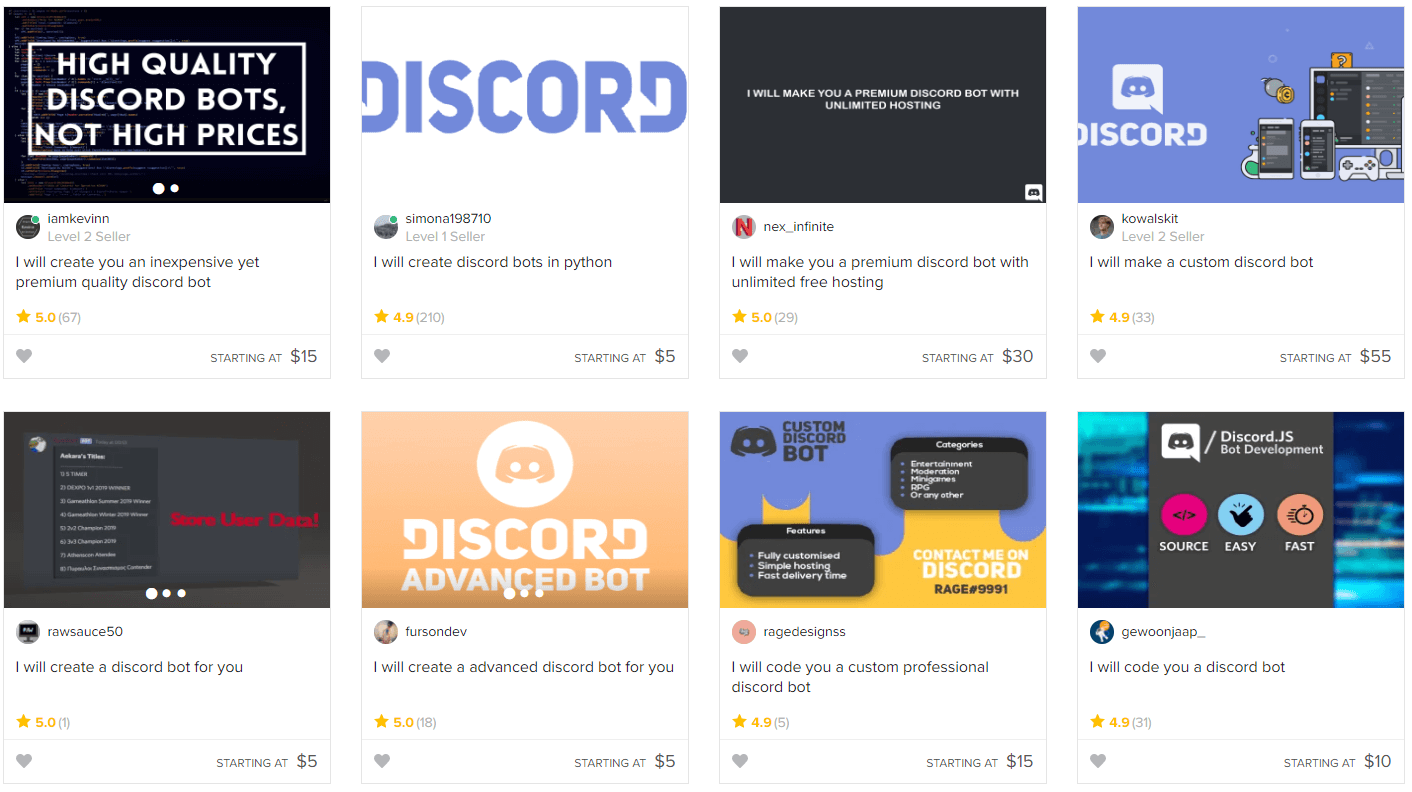
In the event that you choose to commission your bot, you can find many affordable coders on Fiverr. When commissioning a Discord bot on Fiverr, you'll be able to work alongside a creator to get the bot you need, generally within a week's time.
4. Create a Discord Account and a Bot Account
It is my assumption that if you are looking to create a Discord bot, you are already familiar with the platform and have at least one account.
In the event that you don't have Discord, you will need to create an account. To do this, visit the Discord website to download the appropriate version for your device. Create a new account, choose a username, and create or join a server for your bot.
5. Download Coding Tools

You can write a Discord bot in several languages, but the most common ones are Python and Java. If you plan to use Java, you will need to download node.js and if you are using Python, you will need to use their latest update.
You will also need to download Notepad++ or another text editor to write your code.
6. Build the Discord Bot
The process of building your Discord bot will go from preparation through preparing it to be added to Discord. Here is what you should do:
Step 1: Create a folder on your computer to store the files. This will help ensure that nothing gets lost while you are working and it will make it easier to upload your bot to Discord later on.
Step 2: Create your bot files and define your code. This process will vary depending on the code you have chosen to use. Within the defined code, you will need to direct it to Discord and have a line for your authorization token, which you can get in the next step.
Step 3: Write your bot's code in Python, Java, or another language of your choice.
Step 4: When your bot is complete, you will need to run your computer's command prompt (you can find this by searching for it on your computer search function).
Step 5: In your command prompt, type "cd" followed by the path to your bot's folder.
Step 6: Install your bot's dependencies in the way that is specified for your bot's language.
7. Create a Discord Bot Application for an Authorization Token
Before you can work with the Discord API so that Discord will recognize your bot's code so that it can be added to servers, you will need to create a bot account and an application. To do this, you will need to complete the following:

Step 1: From the applications section of Discord's website, you will need to click the "New Application" button that is located on the top right-hand side of the screen.

Step 2: In the pop-up box, you will need to name your application, then press the "Create" button.
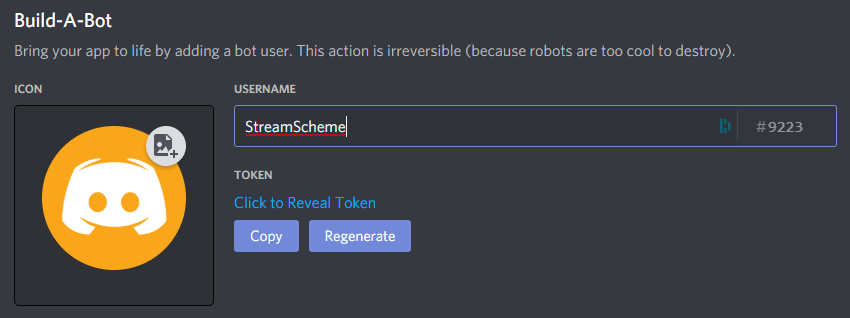
Step 3: Click the "Bot" tab on the left-hand side of the screen, then click the "Add Bot" button on the page. On the pop-up box, you will need to press the "Yes, do it!" button.

Step 4: Depending on whether or not you want to share your bot with the public, you will need to check the appropriate box under the authorization flow section. It is probably best to keep it unchecked until you are ready to share it.
Step 5: When you need your bot's token for your code, you will be able to copy it from this section. Note that your bot's token is what keeps the account secure, so you shouldn't share it with anyone else.
8. Add Your Discord Bot to Your Server
To invite your bot to a server, you will need to create a URL. To do this, you will need to start on the Discord applications page, then complete the following:
Step 1: Choose the appropriate bot from your list of bot applications.
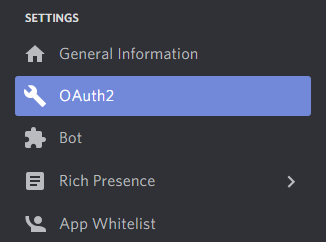
Step 2: Select OAuth2 from the options on the left-hand sidebar.
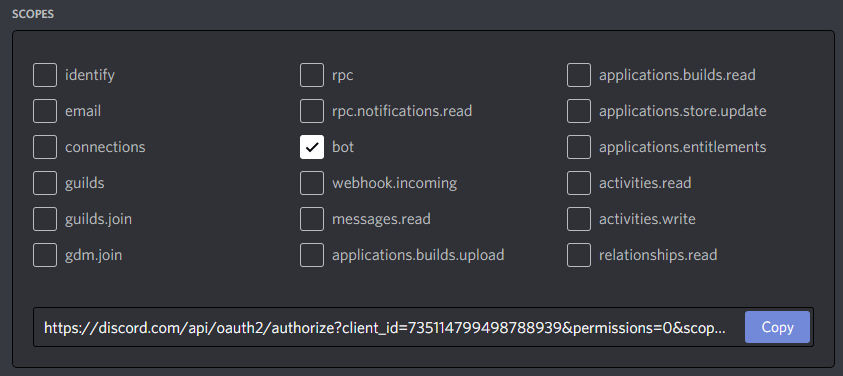
Step 3: Click the "bot" option in the scopes box.

Step 4: Choose which permissions you will want your bot to have.
Step 5: Click the "Copy" button in the scopes box to get the URL.
Step 6: Copy the URL into your browser, then choose which server you want to invite it to.
Step 7: Click "Authorize".
9. Run the Bot on Discord
Once your bot has been added to your server, launch Discord to test it for yourself. Write down anything that needs to be troubleshot so that you can edit your code file to make the necessary changes.
Conclusion
Discord bots are a great way to take your server to the next level. They add utility to your channels and create processes that are stronger and better overall. Good luck!

About the Author
Luci
Luci is a novelist, freelance writer, and active blogger. A journalist at heart, she loves nothing more than interviewing the outliers of the gaming community who are blazing a trail with entertaining original content. When she's not penning an article, coffee in hand, she can be found gearing her shieldmaiden or playing with her son at the beach.
Source: https://www.streamscheme.com/how-to-create-a-discord-bot/
Posted by: lomamcaloone0193999.blogspot.com
Post a Comment for "What Do I Need To Download To Make A Discord Bot"